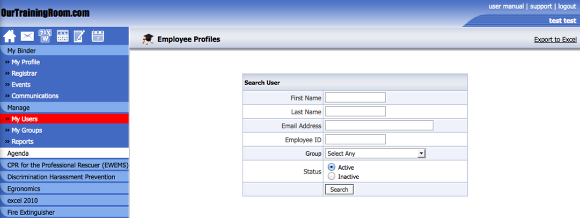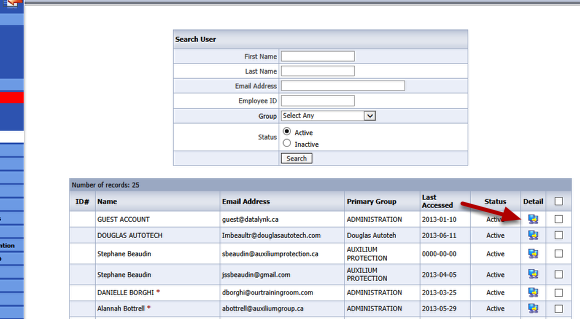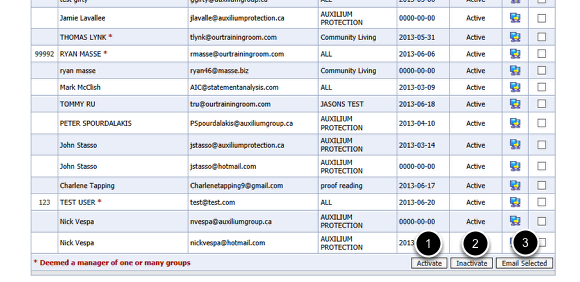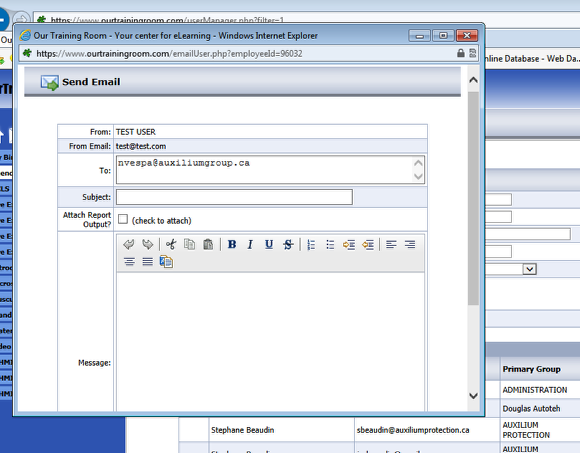As a manager, you have access to each and every user to which you manage. Within, you have the ability view each user profile
along with the ability to mark users active or inactive including reseting user passwords should the need arise.
Searching for Users
Having access to Manage->My Users, you will first need to find those Users to which you have an interest in. As depicted from the screen shot above, you may filter on the User's:
First Name
Last Name
Email Address
Employee ID (The employer assigned ID# if applicable)
Group (The group, department, classification or other to which they've been assigned)
Active (A user that has unimpeded access to the system)
Inactive (A user who is disabled, one who cannot log in and one who will not appear on any reporting)
Having filtered the results to identify a person or persons of interest, you click on the Detail icon as depicted above to view the User profile and applicable transcript for that user.
User Profile
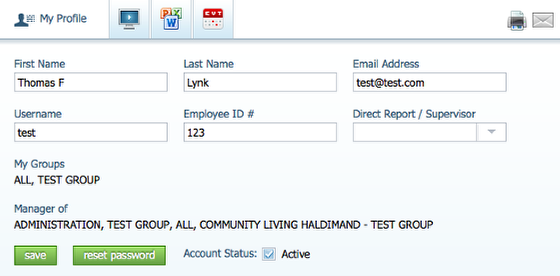
Much like your own personal profile, you as a manager of this person, have the ability to make any necessary changes to their details including the ability to reset their password.
Assigning a Direct Report or Supervisor to an indidivial will grant that person the ability to view this person's profile along with the ability to report on his or her activities.
More detailed information of this can be found under the topic Your Profile.
Options
Towards the bottom of each filtered list of users, you will have the ability to:
1) Activate a user;
2) Inactivate a user; or
3) Emailing a user.
Be sure to first make a selection using the checkbox to the right as to whom you would like to perform this action on. Multiple users can be selected at once.
Emailing a User
Having chosen to email a user or group of users, you will be presented with a pop up as depicted above. Simply fill in the appropriate
fields and click the Send Email button toward the bottom left to initiate a mail out.