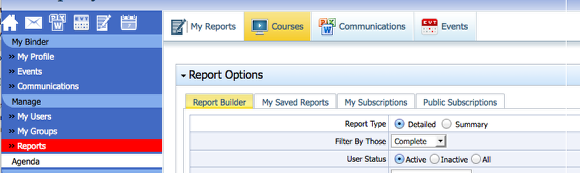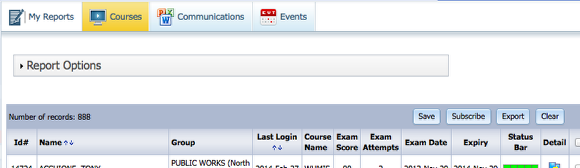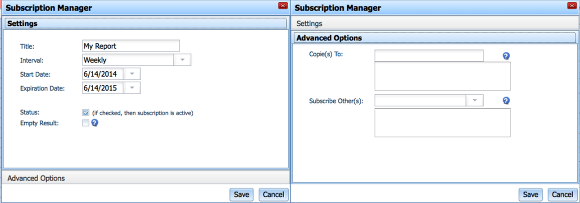Reporting
Contained is an overview on generating reports within the system.
Report Types
Reporting is broken into three categories that represent each of the three major activities within the program, E-Learning, Communications, and Events.
Click on each of the categories to report on that particular item.
Report Filters
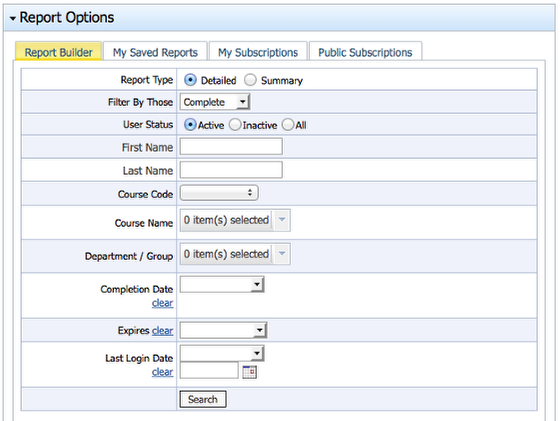
Each category will present a list of available options to add as filter parameters. By adjusting the Filter By Those filter option, you can adjust the result to report on those records that are complete,
incomplete, or all.
You may chose any or all of the available filter parameters before clicking Search to generate your results.
Report Output
Having generated your results, you will be presented with a handful of options found towards the top right of the report.
Save: You may save the query was just generated. When saving, it is important to note that it will save the report options and report filters used to create this report and not the results of this report. This way you can come back
and run this saved report over and over and get the results in real time.
Subscribe: You may elect to have this report emailed to you on an interval of your choosing. You may also copy and subscribe others to this same report so that they may also get a copy of this information.
Export: The output of this report can be exported and saved into a Comma-Seperated-Value (CSV) format that is easily opened within Excel.
Clear: The report options selected will be reset giving you a clean slate to generate a new report of your choosing.
Subscribing To a Report
You may elect to have this report emailed to you on an interval of your choosing. You may also copy and subscribe others to this same report so that they may also get a copy of this information.
You can choose to have this report emailed to you daily, weekly, monthly, or annually. This subscription can be started and stopped on a particular date. You can also choose whether or not you want the report sent
to you if there are no results in the report.
Within the Advanced Options, you can elect to have others copied on this report. There are two distinctions:
Copie(s) To: This is the equivalent of a Carbon Copy (CC) within an email. The individuals you copy to will get the exact same report as you would receive to your Inbox.
Subscribe Other(s): These individuals will receive a report with the same report filters, BUT they will only see those users to which they manage. If you are the head of HR
and have access to everyone within the system, you may not want those people you subscribe to see the full list of users. If you subscribe the head of Engineering, he or she
will only see on the report all those users underneath that department.
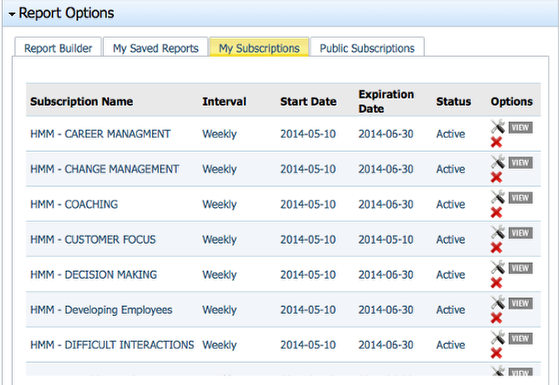
When subscribing or saving a report, these reports will be stored within their applicable category/tab as depicted above.
My Saved Reports: Will contain all those reports saved.
My Subscriptions: Will contain all those subscriptions active or inactive ever created.
My Public Subscriptions: Will contain a list of those reports that someone else has subscribed you to.